Written by Kaylee Wood | Last update: April 28, 2020
Phones are perfect for individual users to make light work of watching videos and movies, but the problem is: the screen is too small. Thanks to various streaming techs such as Airplay, Chromecast and HDMI, you have now a number of options to play video from phone to TV with big sharp display.
5KPlayer is a free Airplay server that is powerful to play videos from phone to TV via Airplay and Airplay mirroring. More importantly, it makes the whole process of video streaming simple and seamless with high quality image and crisp sound synchronized. In addition, this Airplay sender/receriver is able to mirror phone's screen to Apple TV 4/3/2 within a few clicks.
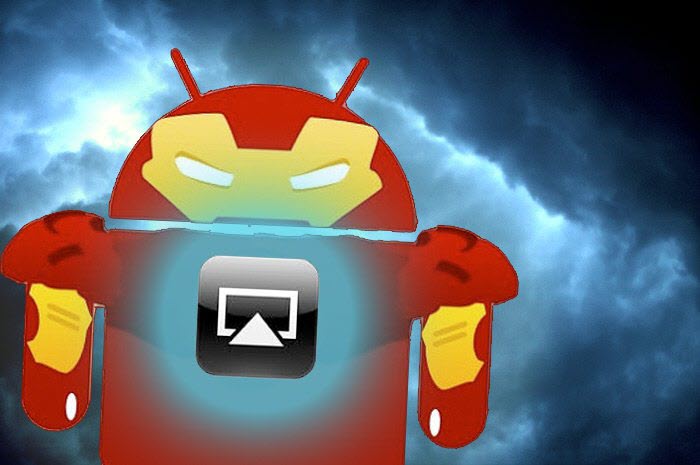
You can stream video from Android to HDTV in a variety of ways. If you have an Apple TV 4/3/2, you can Airplay videos or movies from your Android devices to TV with third-party app like Allcast. Or you can just cast video from android to TV using Google's $35 Chromecast as well. Besides, if you have an HDTV with HDMI built in, all you need is a HDMI cable to connect your Android to TV for video playback, photos display or screen mirroring. Now, let's do it together.
Step 1. Download the AllCast app to your Apple TV.
Step 2. Choose the free or paid version of AllCast to download to your Android phone.
Step 3. Launch Allcast on Android and choose your Apple TV from the video receivers list.
Step 4. Navigate to the video or media contents you want to stream to Apple TV.
After you start to stream video from Android to Apple TV, AllCast provides playback control and the ability to browse to other files while something is streaming.
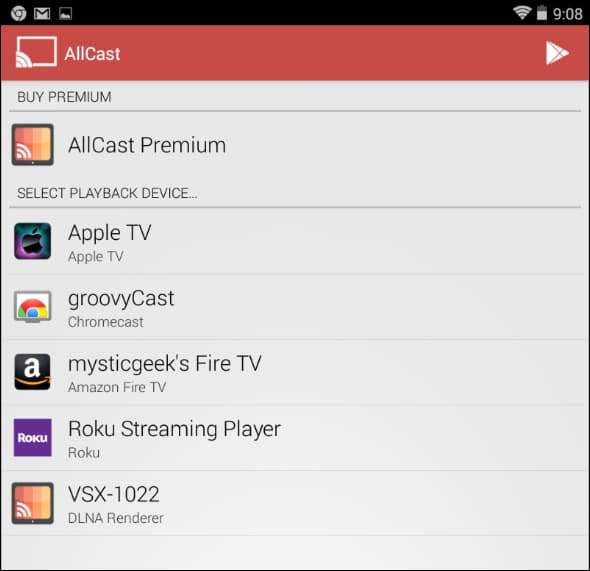
Note: 5KPlayer is more than a free phone to Apple TV AirPlay sender that enables you to stream video from Android phone to TV. It can also download and play 4k, 8k, 1080P videos from 300+ online video sites in a flash. So why not download it to unleash the power of your Android devices?
Google's Chromecast is also able to help you play video from phone to TV. Just take the following steps!
Step 1. Connect your phone and Chromecast to the same WIFI network.
Step 2. Open the Chromecast supported apps like Google Play Movies & TV, YouTube, Netflix, etc. and choose a movie or show to play.
Step 3. Touch the cast icon and select your Chromecast from the device list.
Step 4. Click "Play" on the app. Then you can cast the video from Android to TV.
Tips:
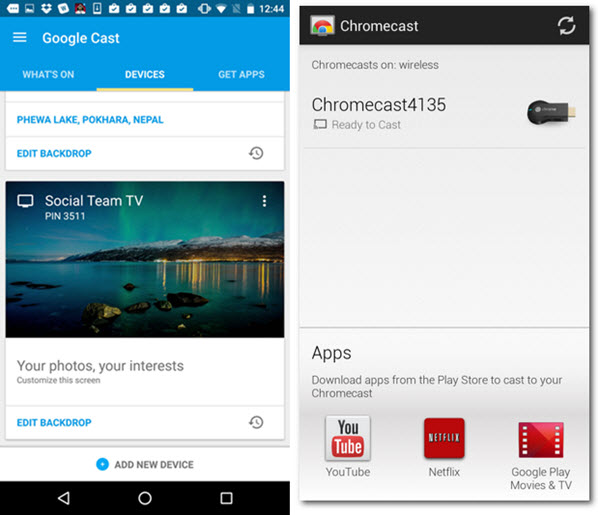
It may sound cool to connect your phone to TV wirelessly. However, wireless streaming isn't always the best option, especially when your WIFI network doesn't offer a strong signal. Plus, there's the cost of buying a wireless receiver, such as the $35 Google Chromecast and the 69$-199$ Apple TV. And for older mobile devices, wireless streaming may not be an option at all. Given that, you'd better consider HDMI.

To play video from phone to TV using HDMI, you'll need:
Then the only thing you should do is to connect your Android to TV with the HDMI cable and choose right HDMI source according to TV settings. After that, you can watch videos from your phone on TV.
Unlike Android devices, iPhone was born with the wireless streaming service - Airplay. Therefore iPhone users can directly stream video from phone to Apple TV with no need of third-party apps. Besides, you can also mirror iPhone screen to TV for video playback via USB cable. Let's see how to do it.
Step 1. Connect your iPhone and Apple TV to the same Wi-Fi network.
Step 2. Swipe up the Control Center, tap "AirPlay" and choose your Apple TV.
Step 3. On your iPhone open the video which you want to stream to TV. Then you can star to play video from iPhone to TV.
Tip:
Turn on Mirroring if you want to display the iPhone screen on TV.
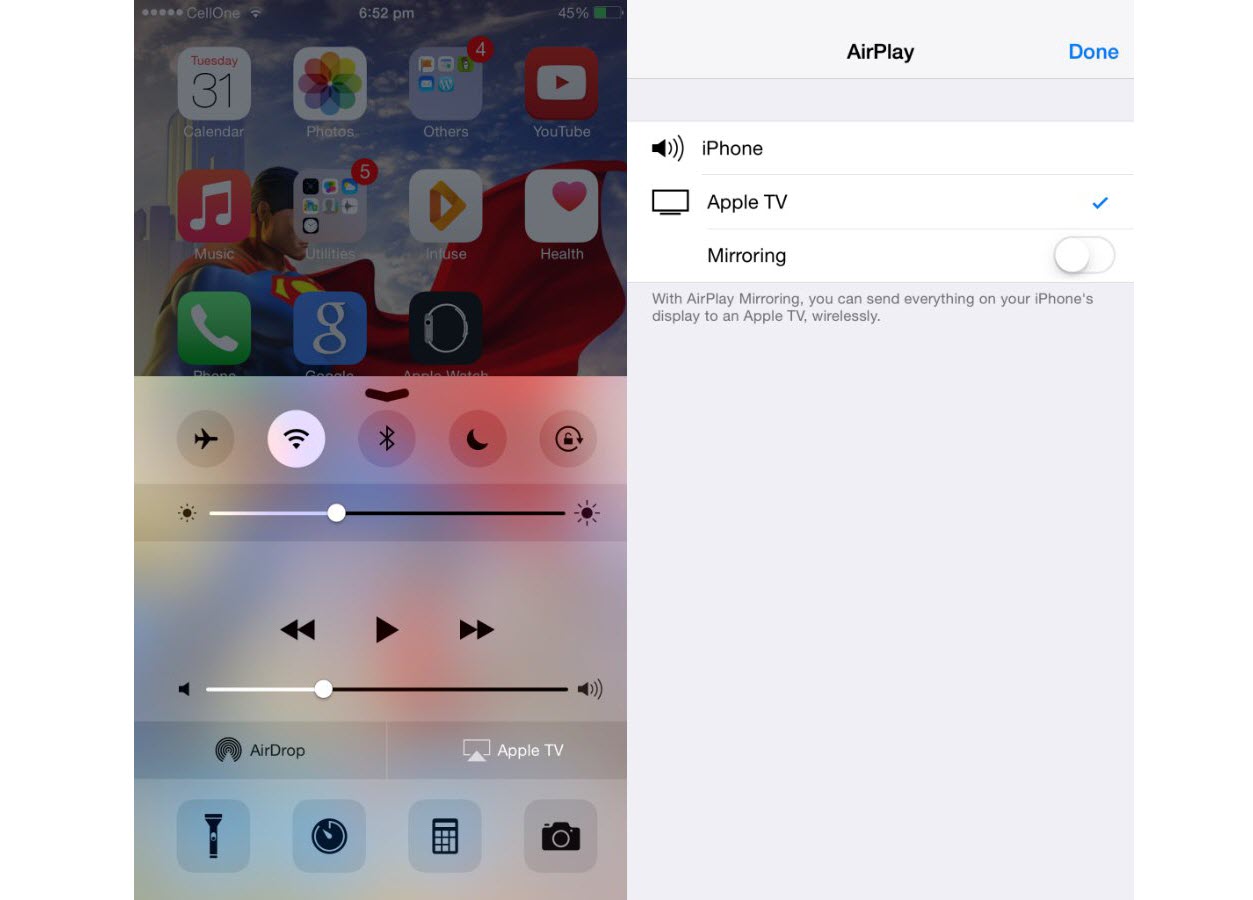
It couldn't be easier to connect iPhone to TV via Lightning Digital AV Adapter, and most of the iPhone video apps like Netflix, Hulu, HBO GO and NFL Mobile support this USB cable setup. So it's really a good way to stream video from iPhone to TV.
Step 1. Connect the Digital AV adapter to your iPhone.
Step 2. Connect the HDMI cable between your TV and Digital AV adapter.
Step 3. Play the video on your iPhone.
Once you connect the HDMI cable, video will be mirrored on the TV screen and audio also routed to your TV.
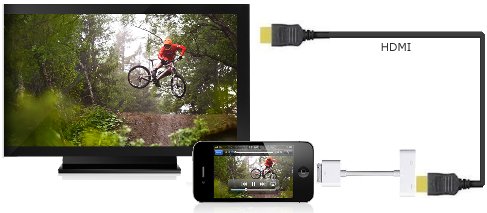
If you're considering a new TV, look for the DLNA-certified one that'll communicate with your phone or tablet easily, because a DLNA-certified phone such as the Samsung Galaxy S7 or HTC One M9 can connect to a DLNA TV, Xbox One, projector or set-top box, when you link them to your home Wi-Fi. And, best of all, there's nothing between your phone and TV for no wires needed and no streaming gadget required in order to play video from phone to TV.
Check if your device is DLNA complied:Tips to Get the Most out of AirPlay MirroringHow to use AriPlay Mirroring? Here a few useful tips to use AirPlay screen mirroring to AirPlay mirror iPad Pro iPhone are provided.
Mirror Mac/PC to Apple TVHow to use Apple TV mirroring? Learn the easiest way on how to mirror Mac/PC to Apple TV with an AirPlay Mirroring app.
How to Use iPad Pro Airplay MirroringHere a free and excellent AirPlay server of Apple AirPlay mirroring is introduced to mirror iPhone iPad Pro screen to Mac/PC.
Home | About | Contact Us | News | Privacy Policy | Agreement | Site Map
Copyright © 2025 Digiarty Software, Inc. All Rights Reserved.
5KPlayer & DearMob are brands of Digiarty Software, Inc. Any third party product names and trademarks used in this website are property of their respective owners. All the related logos and images, including but not limited to Apple's AirPlay®, Apple TV®, iPhone®, iPod®, iPad®, iTunes® and Mac® are registered trademarks of their own. Digiarty is not owned by or affiliated with Apple Inc. and any of those companies.